Stutter Effect in Ableton Live – no need for plug-ins or side-chains
When it comes to time-stretching, the warp function in Ableton Live offers six algorithms which result in different sounds depending on the material: “Beats, Tones, Texture, Re-Pitch, Complex” and “Complex Pro”.
On the one hand the “Beats” algorithm is designed to create as few artifacts as possible during tempo changes of drum loops. But on the other hand this algorithm can generate a great stutter effect if setup in a certain way.
1. choose your material
For a stutter effect first of all you need a suitable sound such as a pad, drone or some legato keys. Drag&Drop your audio material into a clip slot.
2. warp mode
Make sure the “Warp” button is active in the clip view and the algorithm is set to “Beats”. In the “Transient Loop Mode” field select the top option, the simple right arrow.
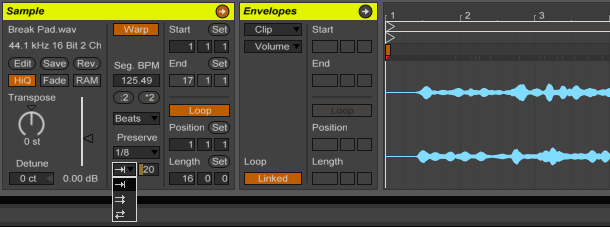
Using the “Beats” algorithm for non-percussive audio material can result in an interesting stutter effect in Ableton Live.
3. preserve
The field under “Preserve” is initially set to “1/8” or “1/16”. If you now reduce the value of the “transient envelope” to the right, e.g. from “100” to “20”, a stutter effect is created since Ableton Live fades out all segments – the smaller the value, the more percussive the sound.
For more complex patterns, use the “Preserve” mode “Transients”. In this case, fades are created on each “transient marker”, which are drawn directly in the audio clip. Transient markers can be easily added in the sample editor by double-clicking while holding [Alt].
More information:
Ableton Live Manual | Audio Clips, Tempo and Warping

